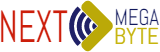Convert Cisco Aircap 1702I into Autonomous mode
What you need?

- DB9 Female to RJ45 Console Cable
- Latest OS with K9w7 name (if you don’t have Cisco contract search with specific file name and see if someone have shared the file”
- Cisco power adapter/Poe switch
- Network cable
- System with DB9 port(old laptops/Desktop)
- Tftp Application
- Putty/Hyperterminal
.
Step1 : Connect Cisco device with Power adapter and second port of power adapter/switch with Desktop
Step 2: Open Putty and click on serial
Step 3: Connect Cisco terminal
Step 4: Enter username en and Password Cisco (C capital)
Step 5: Boot again with power off or BOOT command & press Escape
You will enter in Rommon Mode “ap:”
Step 6: Download image and rename with Default eg c1520-k9w7-xx.152-4.JA1 with c1520-k9w7-tar.default
Step 7: Open Tftp server and disable window firewall , locate the directory where downloaded image is saved
Step 8: Change ip of PC with 10.0.0.0.1 subnet : 255.255.255.0 gate way : 10.0.0.0.2 (Gateway of PC will the ip of Cisco Ap and viceversa)
Step 9: Comeback on console and Initialize the flash
ap : flash_init
Step 10. ap: set IP_ADDR x.x.x.x (use this ip 10.0.0.0.2 if you have assigned 10.0.0.0.2 as gateway of PC)
ap: set NETMASK x.x.x.x (eg: 255.255.255.0)
Step 11: ap: tftp_init
Step 12. ap: ether_init – NOTE: during this time it’s not possible to ping.
Step 13. ap: tar -extract tftp://x.x.x.x/c1520-k9w7-tar.152-4.JA1.tar flash:
Step 14. ap: set BOOT flash://c1520-k9w7-mx.152-4.JA1/c1520-k9w7-xx.152-4.JA1
Step 15 ap: boot
Done